SnapNClip-Overview
SnapNClip
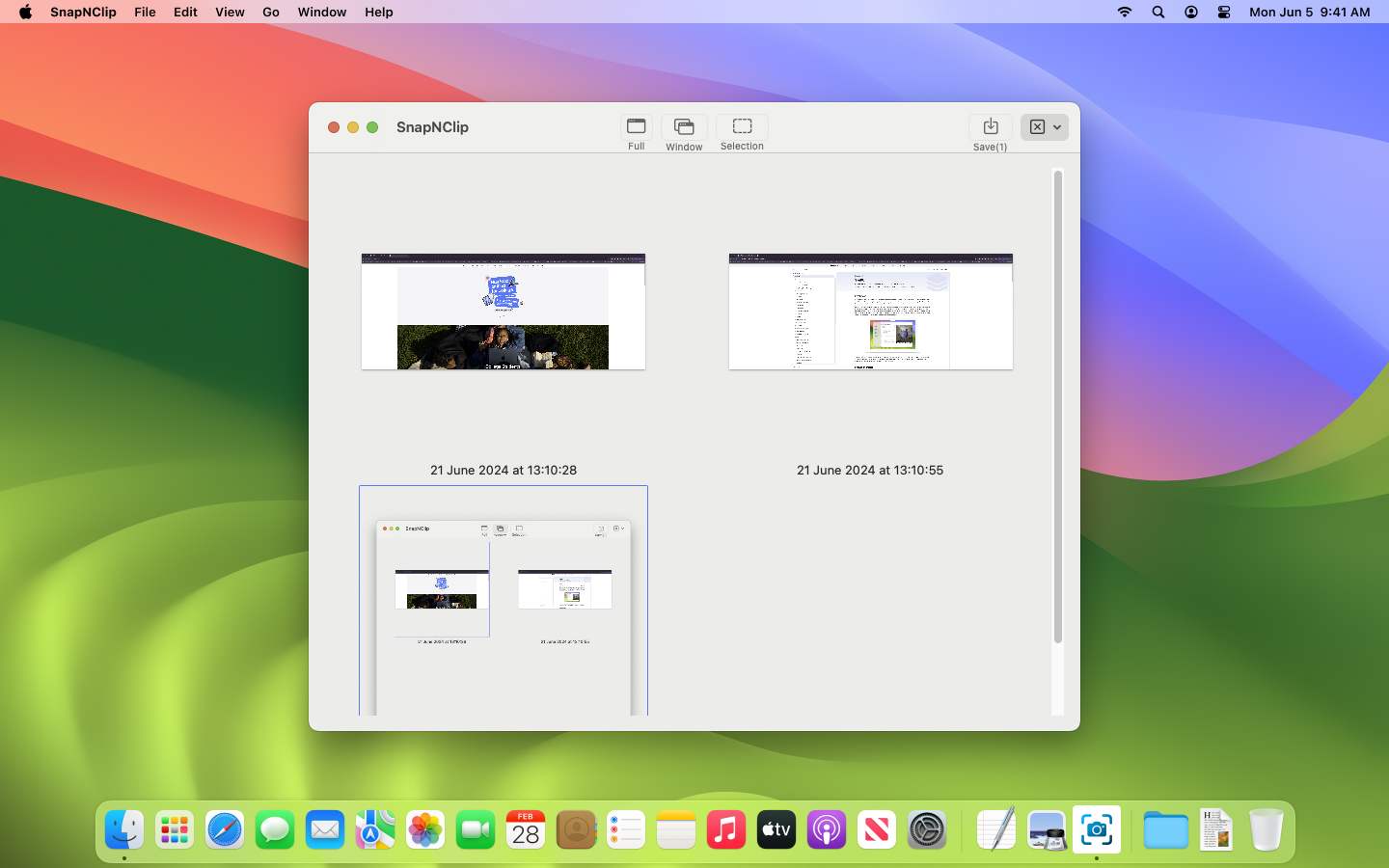 A screenshot tool that can help you for Mac.
A screenshot tool that can help you for Mac.
Why I built SnapNClip?
This app was built basically with two goals in mind:
- Learn more about macOS development
- Make my life a little bit easier in my job
As I was constantly taking screenshots, my desktop usually ended up pretty messy and it was hard to keep track of the useful screenshots and delete the ones that were not necessary.
How do I use SnapNClip?
- Click the type of screenshot that you want to take from the toolbar. The app allows you to take these types of screenshots:
- Full-Screen screenshot
- Single Window screenshot
- Selection screenshot
- Once you have taken your screenshots, these will appear in the grid. The Clear drop down menu now is enabled and you will be able to choose if you want to delete only the selected screenshots or all of them.
- Select any screenshot by clicking on them, this will enable the Save button.
- Click on Save in the toolbar and select a folder to store your screenshots. After saving the screenshots, they will be automatically removed from the app.
That’s it!

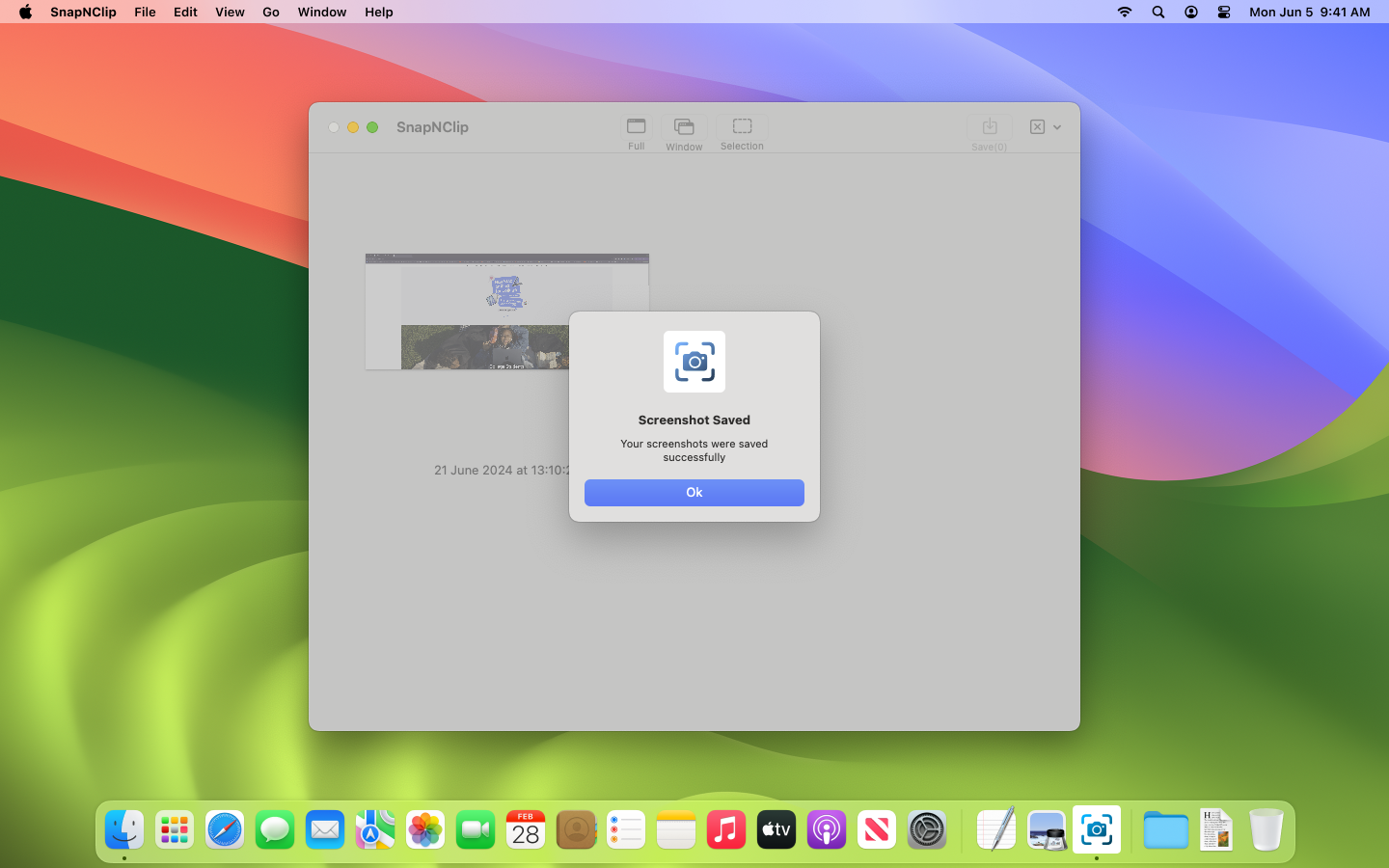
More features will be coming in the future!
Contact
Do you have any feedback or questions? Send me an email to: alex.hernandezc.21@gmail.com